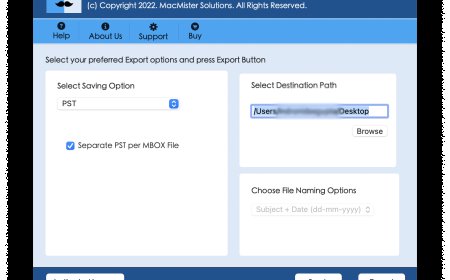Digitizing for Embroidery Made Easy: Convert Your Designs Like a Pro

If youve ever wanted to take a favorite design, sketch, or logo and turn it into an embroidered masterpiece, theres one step you cant skip: digitizing. Sounds technical? Dont worryits not as complicated as it seems.
In fact, with the right tools, tips, and a bit of guidance (thats what this guide is for!), digitizing for embroidery can be easyeven if youre just starting out.
In this article, youll learn:
- What embroidery digitizing is
- How to convert images into embroidery files
- Tools that simplify the process
- Key steps for high-quality digitizing
- Mistakes to avoid
Want it done right the first time? Skip the learning curve and let Digitizing Buddy handle it for you. They offer professional digitizing services that transform your artwork into stitch-perfect files, compatible with any embroidery machine.
Lets jump in and make your designs stitch-ready!
What Is Embroidery Digitizing?
Digitizing is the process of converting a visual imagelike a logo, sketch, or designinto a machine-readable embroidery file.
This file isnt just a picture. It tells your embroidery machine:
- Where each stitch should go
- What type of stitch to use (satin, fill, run)
- When to change thread colors
- How to move the needle
Once you have a proper digitized file, you can load it into your machine and start stitching.
Cant I Just Upload a JPG or PNG?
Not quite. Image files like JPG, PNG, or SVG are not stitch files. Theyre flat images that your embroidery machine cant understand.
Digitizing is not just converting an imageits building a detailed set of instructions that turns shapes and lines into stitches.
Best Tools for Easy Embroidery Digitizing
There are two ways to approach embroidery digitizing: DIY software or professional services. Lets explore both.
1. Digitizing Buddy (Easiest, Fastest Option)
Digitizing Buddy is perfect for anyone who wants great resultsfast and without the hassle.
- Upload your image (JPG, PNG, SVG, PDF)
- Choose your machine format (PES, DST, JEF, etc.)
- Receive a professional, clean, ready-to-stitch file
- Free revisions if needed
Why its awesome: No software to install, no skills to learn. Its fast, affordable, and the results are pro-level every time.
2. SewArt
- Platform: Windows
- $75 (Free trial available)
- Best for: Beginners on a budget
SewArt offers basic auto-digitizing tools. Its easy to use, but results can be hit or miss with complex designs.
3. Hatch Embroidery by Wilcom
- Platform: Windows
- Paid (Free trial available)
- Best for: Advanced users or small businesses
Hatch is a pro-level tool that gives you full control over digitizing. Its powerfulbut requires a learning curve.
4. Ink/Stitch (Free Option)
- Platform: Windows, Mac, Linux
- Free
- Best for: Tech-savvy hobbyists
Ink/Stitch is a free embroidery digitizing extension for Inkscape. Its powerful but not beginner-friendly.
How to Digitize a Design: Step-by-Step
If youre using software or just want to understand the process better, heres how digitizing works:
Step 1: Choose the Right Image
Start with a high-quality image:
- PNG or SVG preferred
- 300 DPI resolution
- Simple, clean lines and bold colors
Avoid:
- Blurry images
- Gradients or shadows
- Tiny text or fine details
Step 2: Import the Design
Use your software to import the image. Most programs will let you:
- Auto-trace outlines
- Manually draw stitch areas
- Select stitch types per section
Step 3: Assign Stitch Types
Choose stitch styles based on the design:
|
Area |
Stitch Type |
|
Borders & text |
Satin |
|
Large fills |
Tatami (fill) |
|
Fine lines |
Run stitch |
Step 4: Adjust Stitch Direction & Density
Set stitch direction and spacing (density). This affects how the stitches lay, how smooth they look, and how well the design holds up.
Pro tip: Use underlay stitching to stabilize the fabric and improve top-layer quality.
Step 5: Set Thread Colors
Define the thread sequence so your machine knows when to stop and switch threads.
Keep it simpleuse 36 thread colors to reduce complexity.
Step 6: Export in the Correct Format
Export your file in the format your embroidery machine supports:
|
Machine Brand |
File Format |
|
Brother / Babylock |
PES |
|
Janome |
JEF |
|
Bernina |
EXP |
|
Tajima / Ricoma |
DST |
|
Pfaff / Husqvarna |
VP3 |
Common Digitizing Mistakes to Avoid
Even with good tools, mistakes happen. Heres what to watch out for:
|
Mistake |
What Happens |
|
Using low-res images |
Blurry, jagged stitches |
|
Resizing a digitized file |
Stitch density gets messed up |
|
Using the wrong stitch type |
Fraying or bulky areas |
|
Ignoring fabric type |
Puckering or weak hold |
|
Overcrowded thread changes |
Tangled threads and confusion |
Always test your design on sample fabric before final use.
Bonus Tips for Better Results
- Text size matters: Keep letters at least 6 mm high for legibility
- Use the right stabilizer: Choose tear-away, cut-away, or water-soluble depending on the fabric
- Convert vector files when possible: SVGs are much easier to digitize than JPGs
- Digitize with your final fabric in mind: Denim, fleece, t-shirtsthey all behave differently under the needle
Frequently Asked Questions
How long does digitizing take?
If you're doing it yourself, plan for at least 12 hours to get it right. Services like Digitizing Buddy can return your file within 1224 hours.
Can I digitize with Adobe Illustrator or Photoshop?
Nope. These are graphic design toolsnot embroidery software. Youll need digitizing software or a service.
Whats the best image type to upload?
Vector files like SVG, AI, or EPS are ideal. High-resolution PNG or JPGs also work well.
Can I resize embroidery files after digitizing?
Only slightly. Major resizing will affect stitch density and may cause poor stitching. Always digitize for the exact size you need.
Final Thoughts: You Can Digitize Like a Pro
Embroidery digitizing doesnt have to be intimidating. With the right approach, even beginners can create professional-level resultsor save time and let the experts handle it.