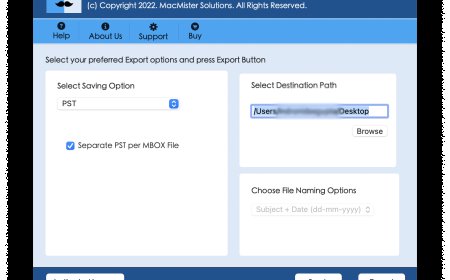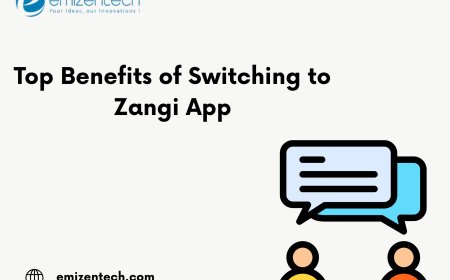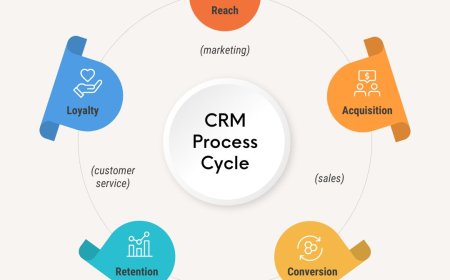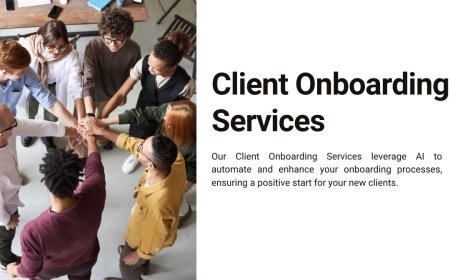How to Connect PS5 with Gaming PC in 2025
Learn how to connect your PS5 to a gaming PC using Remote Play, HDMI, or a capture card for streaming, shared displays, and enhanced gameplay.

With the evolution of gaming technology, many players are exploring new ways to maximize their experience by linking different systems together. One increasingly popular setup is connecting a PlayStation 5 (PS5) with a gaming PC. Whether you're aiming to stream, share resources, or play remotely, this guide breaks down the steps to make the connection seamless.
1. Use PS Remote Play
The simplest and most efficient method to connect your PS5 to a gaming PC is via Sony's Remote Play software. Remote Play allows you to stream your PS5 gameplay directly onto your PC a great solution if you're in another room or prefer using your PC setup.
Steps to Set Up Remote Play:
-
Download the PS Remote Play app from Sony's official website and install it on your PC.
-
On your PS5, go to Settings > System > Remote Play and enable it.
-
Make sure both your PS5 and PC are connected to the internet preferably via LAN or a strong Wi-Fi signal.
-
Sign in to your PSN account on the Remote Play app.
-
The app should detect your PS5 automatically. Follow the prompts to start streaming.
2. Share a Monitor Using HDMI Input
If your gaming monitor supports multiple inputs, you can connect both your PC and PS5 and switch between them. This isnt a direct system-to-system link but is helpful for users who want to use the same display.
Steps to Share a Monitor:
-
Plug the PS5 HDMI cable into an available HDMI port on your monitor.
-
Connect your gaming PC using DisplayPort or another HDMI input.
-
Use the monitor's input source button to switch between systems.
3. Use a Capture Card for Streaming
For gamers interested in content creation or livestreaming, a capture card is an excellent investment. It allows your PC to receive the PS5's video and audio signal, ideal for broadcasting your gameplay.
Steps to Set Up a Capture Card:
-
Connect the PS5 to the capture card using an HDMI cable.
-
Connect the capture card to your PC via USB.
-
Install any required software provided with the capture card.
-
Launch the software to view and record your PS5 gameplay on your PC.
4. File Transfers and Shared Storage
While direct file transfers between PS5 and PC are limited, you can use external drives formatted in exFAT to move media files. Keep in mind games and apps cant be transferred this way.
Conclusion
Whether you're a casual gamer or a streamer, connecting your PS5 to a PC opens up a range of new possibilities. From Remote Play to using a capture card, each method offers unique benefits depending on your setup and goals. For those who want to build high-performance setups, exploring top-rated gaming PCs can enhance your experience even further.
Mastering this connection not only increases flexibility but also adds serious value to your gaming ecosystem making the most of both your console and PC hardware.