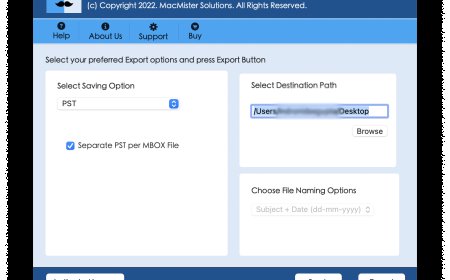Printer Showing Offline? Here’s How to Bring It Back Online Quickly

If your printer is showing offline while you urgently need to print documents, youre not alone. This is a common issue faced by both home and office users, and it can be caused by several reasons such as connectivity issues, outdated drivers, or incorrect settings. The good news is that you can bring your printer back online quickly by following the right troubleshooting steps.
In this guide, you will learn why your printer shows offline and how to fix it effectively, ensuring you get back to printing without delays.
Why Is My Printer Showing Offline?
There are several reasons why your printer might display an offline status:
-
Connection Issues: Problems with Wi-Fi, USB, or network connections can lead to offline status.
-
Printer Settings: The printer might be set to offline mode manually.
-
Driver Issues: Outdated or corrupted drivers can cause the printer to show offline.
-
Print Queue Errors: A stuck print job can prevent new jobs from being processed.
-
Hardware Problems: Printer hardware malfunctions can also trigger the offline status.
Understanding the root cause will help you apply the correct solution efficiently.
Quick Fixes to Bring Your Printer Back Online
1. Check Printer Connections
Ensure your printer is turned on and connected properly:
-
For wired printers, check the USB cable connection and try a different port.
-
For wireless printers, ensure the printer is connected to the correct Wi-Fi network.
-
Restart your printer and your computer to refresh connections.
2. Set Printer as Default
Sometimes, your system may be sending print jobs to a virtual printer or another printer, causing your primary printer to show offline.
-
Go to Control Panel > Devices and Printers.
-
Right-click on your printer and select Set as Default Printer.
-
Try printing a test page.
3. Disable Use Printer Offline Mode
Windows systems sometimes enable the Use Printer Offline option automatically.
-
Go to Devices and Printers.
-
Right-click your printer and select See whats printing.
-
Click on the Printer menu and ensure Use Printer Offline is unchecked.
4. Clear Print Queue
A stuck print job can block new print commands.
-
Open Devices and Printers.
-
Right-click on your printer and select See whats printing.
-
Cancel all documents in the queue.
-
Try printing again.
5. Update or Reinstall Printer Drivers
Outdated or corrupted drivers can cause connectivity issues.
-
Go to Device Manager.
-
Find your printer, right-click, and select Update Driver.
-
Alternatively, visit the manufacturers website and download the latest drivers for your printer model.
6. Restart Print Spooler Service
The Print Spooler manages your print jobs and can cause issues if it stops working.
-
Press Windows + R, type services.msc, and press Enter.
-
Find Print Spooler, right-click, and select Restart.
-
Check if your printer status changes to online.
7. Check Network and IP Address Conflicts
If you are using a network printer, an IP address conflict can result in an offline status.
-
Print a network configuration page from your printer.
-
Ensure the IP address matches the one on your computers printer settings.
-
Update the IP address in the printer properties if needed.
8. Check Firewall and Antivirus Settings
Sometimes, firewall or antivirus software may block printer connections.
-
Temporarily disable your firewall or antivirus to see if the printer comes online.
-
If it does, adjust the firewall settings to allow printer connections.
Preventing Your Printer from Going Offline
To avoid frequent offline issues:
-
Keep your printer drivers updated.
-
Regularly clear the print queue.
-
Ensure stable Wi-Fi connections.
-
Keep your printer firmware up to date.
-
Use a dedicated network for your printer if possible.
FAQs
Q1: Why does my wireless printer keep going offline?
A: Your wireless printer may go offline due to unstable Wi-Fi connections, router issues, or the printer moving out of the Wi-Fi range. Ensure your printer is close to the router and that your Wi-Fi is stable.
Q2: How do I get my printer back online on a Mac?
A: Go to System Preferences > Printers & Scanners, select your printer, and click Open Print Queue. Click Resume if the printer is paused, and ensure it is set as the default printer.
Q3: My printer is online, but it is not printing. What should I do?
A: Check the print queue to clear stuck jobs, ensure there is enough paper and ink, and verify that the printer is not showing any error lights or codes.
Q4: Do I need to reinstall my printer if it keeps going offline?
A: Not always. Try the troubleshooting steps above first. If the problem persists, uninstall and reinstall the printer drivers and reconnect your printer to the network.
Q5: How can I check if my printer firmware needs an update?
A: Visit your printer manufacturers website, enter your printer model, and check for available firmware updates. Some printers also allow checking and updating firmware directly from the printers control panel.
Conclusion
A printer showing offline can interrupt your workflow and cause unnecessary frustration. By following the steps outlined above, you can quickly diagnose and resolve the issue, bringing your printer back online and ensuring it is ready when you need it most.
If your printer frequently shows offline, consider updating your drivers and firmware, maintaining a stable connection, and performing regular maintenance to avoid disruptions. By doing so, you can ensure a seamless printing experience in your home or office setup.